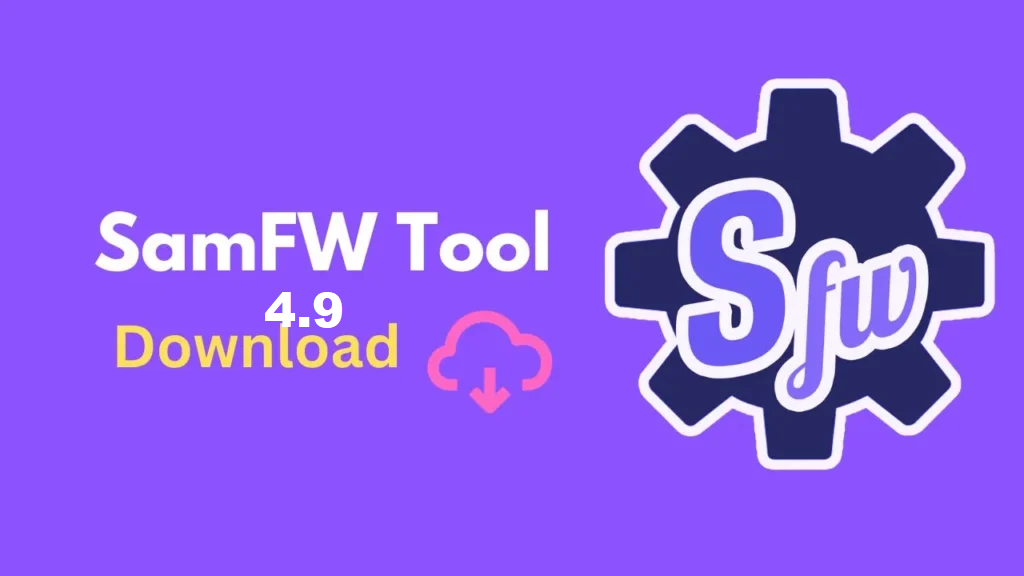How to Extend Your Smartphone Battery Life: Pro Tips
In today’s fast-paced world, our smartphones are our lifelines. We rely on them for communication, productivity, entertainment, and so much more. But there’s one common frustration that unites smartphone users everywhere: battery life. The dreaded low battery warning can strike at the most inconvenient times. Fortunately, there are proven ways to extend your smartphone’s battery life, ensuring you stay connected and productive for longer. In this article, we’ll explore expert strategies and practical tips to help you get the most out of your smartphone battery.
1. Screen Brightness and Timeout Settings
H2 Tag: Adjusting Display Settings for Efficiency
Your smartphone’s display is one of the most power-hungry components. To extend your battery life, consider these adjustments:
- Lower Brightness: Reduce your screen brightness to a level that’s comfortable for your eyes but not overly bright. Automatic brightness settings can also help adjust it according to the ambient light.
- Screen Timeout: Shorten the screen timeout duration, which determines how long your screen stays on when not in use. A 30-second or 1-minute timeout is usually sufficient.
- Dark Mode: Use dark mode where available, as it consumes less power on OLED and AMOLED displays.
2. Battery Saver Mode
H2 Tag: Activating Battery Saver Mode
Most smartphones come with a battery saver mode that reduces power consumption by limiting background processes, notifications, and performance. Here’s how to activate it:
- Android: Go to Settings > Battery > Battery Saver. You can customize when it activates or simply turn it on manually.
- iOS: Navigate to Settings > Battery > Low Power Mode, or enable it when prompted at low battery levels.
3. App Management
H2 Tag: Controlling App Activity
Your choice of apps and how you manage them can significantly impact battery life. Here’s what you can do:
- Close Unused Apps: Manually close apps running in the background. Android users can use the Recent Apps button and swipe them away, while on iOS, double-click the Home button (or swipe up on iPhone X and later) and swipe away the apps.
- App Permissions: Review and restrict app permissions in your smartphone settings. Some apps continuously use GPS or access the camera, which can drain the battery.
- Uninstall or Disable Unused Apps: Apps you no longer use can be uninstalled or disabled. They can still consume power even when not actively in use.
4. Connectivity Management
H2 Tag: Efficient Connectivity Settings
Smartphones constantly connect to various networks and devices, and these connections can be optimized to save battery life.
- Wi-Fi and Mobile Data: When not using Wi-Fi, turn it off. Additionally, consider using Wi-Fi instead of mobile data whenever possible, as Wi-Fi is usually more power-efficient.
- Bluetooth and Location Services: Disable Bluetooth and location services when not needed. These features are notorious for draining the battery.
- Airplane Mode: When you’re in an area with no signal or don’t need to be connected, enable Airplane Mode. This turns off all wireless communication and conserves power.
5. Push Email and Sync Settings
H2 Tag: Managing Email and Sync Frequency
Email and syncing services can be a significant drain on your battery. Here’s how to optimize them:
- Email Sync: Set your email app to sync at longer intervals, like every hour, instead of constantly fetching emails. This can have a noticeable impact on battery life.
- Background App Refresh: On iOS, go to Settings > General > Background App Refresh and selectively disable this feature for apps you don’t need to update in the background.
6. Screen Time and Notifications
H2 Tag: Reducing Screen Time and Notifications
The more you interact with your phone, the faster the battery drains. Consider the following strategies:
- Screen Time: Keep an eye on your screen-on time in your smartphone settings. Identifying apps that consume a disproportionate amount of screen time can help you make more efficient choices.
- App Notifications: Review your notification settings and turn off unnecessary or redundant notifications. Each notification wakes your screen and consumes power.
7. Software Updates
H2 Tag: Keeping Your Phone Updated
Software updates often include performance and efficiency enhancements. Ensure your smartphone’s operating system and apps are up-to-date to take advantage of these improvements.
- Android: Go to Settings > Software Updates to check for system updates.
- iOS: Navigate to Settings > General > Software Update to check for updates.
8. External Accessories
H2 Tag: Using Accessories Wisely
External accessories like chargers and power banks can affect your battery life in different ways:
- Charging Accessories: Use certified chargers and cables to ensure efficient charging. Avoid cheap or uncertified accessories that may damage your battery.
- Power Banks: While power banks are convenient, be cautious when using them frequently. They can be a temporary solution but may not always be the best for your battery’s long-term health.
9. Battery Health
H2 Tag: Monitoring and Maintaining Battery Health
Understanding your battery’s health is crucial for optimizing its performance and longevity. Some tips for battery health:
- Battery Health Feature: On iPhones, check the “Battery Health” feature in Settings to monitor your battery’s maximum capacity.
- Calibration: Occasionally, it’s good to calibrate your battery by letting it discharge completely and then fully recharging it.
10. In Extreme Conditions
H2 Tag: Handling Extreme Situations
In extremely hot or cold conditions, your smartphone’s battery can suffer. Here’s what to do in such situations:
- Avoid Extreme Temperatures: Keep your phone out of direct sunlight, extreme cold, or heat, as extreme temperatures can damage the battery.
- Use Protective Cases: In harsh conditions, consider using insulated phone cases to protect your device from extreme temperatures.
ConclusionWith these pro tips, you can significantly extend your smartphone’s battery life, ensuring that it serves you longer between charges. By making small adjustments to your settings and adopting efficient habits, you’ll be better equipped to stay connected and productive throughout the day without constantly worrying about your phone running out of power. So, try out these strategies and enjoy a more reliable and long-lasting smartphone experience.
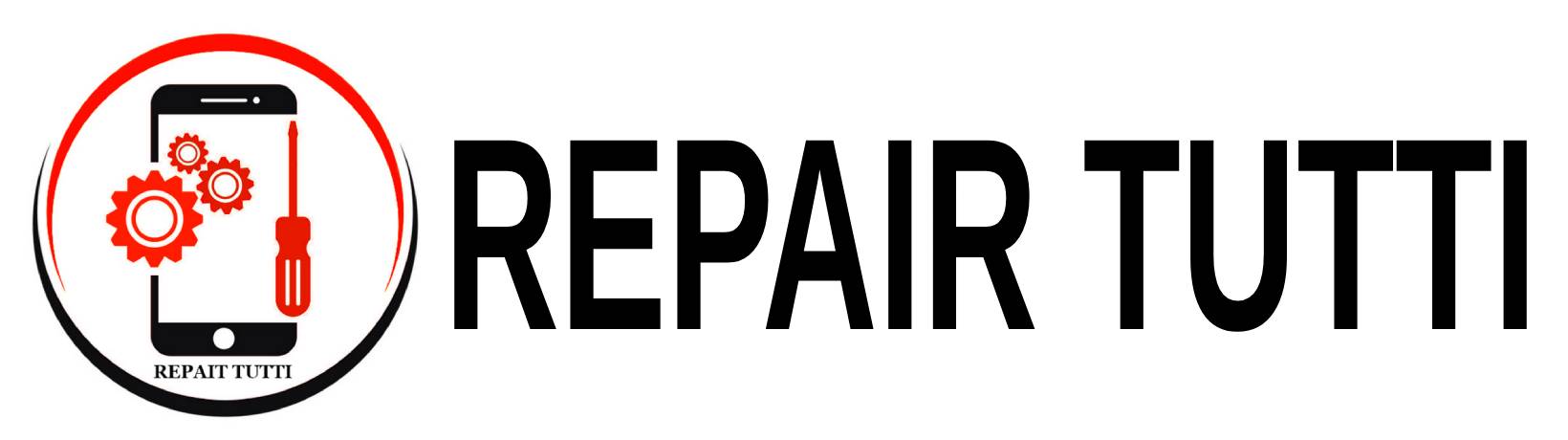

 Instagram
Instagram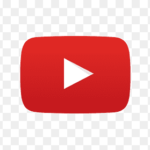 YouTube
YouTube Faccebook
Faccebook Twitter
Twitter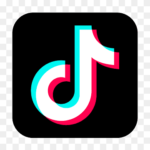 TikTok
TikTok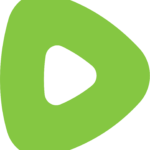 Rumble
Rumble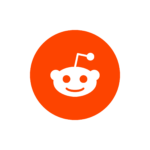 Reddit
Reddit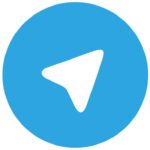 Telegram
Telegram Quora
Quora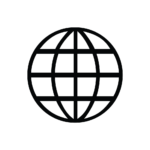 Website Traffic
Website Traffic