Introduction
- What is FRP (Factory Reset Protection)?
- Why does FRP lock occur on Samsung A12?
- Importance of bypassing FRP
Understanding FRP on Samsung A12
- How FRP works on Android devices
- Why Google introduced FRP
- Common scenarios when FRP gets triggered
Preparation Before FRP Bypass
- Tools and software required
- Precautions to take before starting
- Ensuring a stable internet connection
Method 1: Samsung A12 FRP Bypass Using Emergency Call Trick
- Step-by-step guide
- Limitations of this method
Method 2: FRP Bypass on Samsung A12 Using a PC (Samsung FRP Tool)
- Downloading and installing FRP tool
- Running the FRP unlock process
- Pros and cons of this method
Method 3: Samsung A12 FRP Bypass Without PC (Using Alliance Shield X)
- Installing required apps
- Enabling necessary settings
- Completing FRP bypass
Method 4: Bypassing FRP Using SIM Card and Notification Trick
- How this method works
- Detailed step-by-step process
- Alternative variations of this trick
Troubleshooting Common FRP Bypass Issues
- Device stuck on Google verification screen
- FRP bypass method not working
- Internet or app installation errors
Safety and Security Considerations
- Risks of bypassing FRP
- How to keep your Samsung A12 secure
- Avoiding unauthorized access
Conclusion
- Summary of different FRP bypass methods
- Final thoughts on Samsung A12 FRP bypass
FAQs
- Is it legal to bypass FRP on my own device?
- What happens if FRP bypass fails?
- Can I use a Google account remover tool?
- Is there a permanent solution for FRP bypass?
- How do I prevent FRP lock in the future?
How to Bypass FRP on Samsung A12 Running Android 13 – Step-by-Step Guide
Introduction
If you’ve factory reset your Samsung A12 and found yourself stuck at the Google account verification screen, you’re dealing with FRP (Factory Reset Protection). This feature is designed to prevent unauthorized access to your phone, but it can also lock you out if you forget your Google credentials.
In this guide, we’ll explore various methods to bypass FRP on Samsung A12 running Android 13, whether you have access to a PC or need a solution that works directly on your phone.
Understanding FRP on Samsung A12
How FRP Works on Android Devices
FRP is a security measure introduced by Google to prevent theft and unauthorized resets. When you reset your phone without first removing your Google account, FRP is triggered.
Why Google Introduced FRP
Google implemented FRP to ensure stolen or lost devices cannot be easily reset and used by someone else. While this is a great security measure, it can become a problem if you forget your account details.
Common Scenarios When FRP Gets Triggered
- You forgot your Google account credentials after resetting your device.
- You purchased a second-hand Samsung A12 with FRP still active.
- You accidentally reset your device without removing your Google account.
Preparation Before FRP Bypass
Before attempting to bypass FRP on your Samsung A12, make sure you have the following:
Tools and Software Required
- A PC (if using the Samsung FRP tool method)
- A working Wi-Fi connection
- A compatible OTG cable (for some methods)
- A SIM card (for the SIM card method)
Precautions to Take Before Starting
- Ensure your phone is fully charged.
- Use only trusted methods to avoid damaging your phone.
- Be patient, as some methods may take multiple attempts.
Method 1: Samsung A12 FRP Bypass Using Emergency Call Trick
Step-by-Step Guide
- Turn on your Samsung A12 and connect it to Wi-Fi.
- Go to the Google account verification screen.
- Tap on Emergency Call and type
*#*#4636#*#*. - Select Phone Information, then tap Back.
- Open the Settings menu and enable Developer Options.
- Disable FRP Lock and restart the device.
Limitations of This Method
- May not work on all Android 13 security patches.
- Requires multiple attempts in some cases.
Method 2: FRP Bypass on Samsung A12 Using a PC (Samsung FRP Tool)
Downloading and Installing FRP Tool
- Download the latest version of Samsung FRP Tool on your PC.
- Install and run the software.
Running the FRP Unlock Process
- Connect your Samsung A12 to the PC using a USB cable.
- Launch Samsung FRP Tool and select Bypass FRP.
- Follow the on-screen instructions to complete the process.
Pros and Cons of This Method
✔ Works on all Samsung devices.
✔ Simple and fast process.
❌ Requires a PC.
Method 3: Samsung A12 FRP Bypass Without PC (Using Alliance Shield X)
Installing Required Apps
- Connect to Wi-Fi and go to the Google verification screen.
- Use a FRP bypass APK to install Alliance Shield X.
Enabling Necessary Settings
- Open Alliance Shield X and log in.
- Enable Admin and Knox settings.
- Restart the device.
Completing FRP Bypass
Once you restart your device, it should boot up without requiring a Google account.
Method 4: Bypassing FRP Using SIM Card and Notification Trick
How This Method Works
- Insert a SIM card with a PIN lock enabled.
- Restart the phone and enter the incorrect PIN multiple times.
- When the “Forgot PIN” option appears, access Settings.
- Disable FRP through Developer Options.
BypTrouble shooting Common FRPass Issues
- If your device is stuck on the Google verification screen, try another method.
- Ensure your phone is connected to a stable Wi-Fi network.
- Restart your device and try again if apps fail to install.
Safety and Security Considerations
Bypassing FRP should only be done on devices you legally own. To prevent future FRP locks:
- Always remove your Google account before resetting your device.
- Keep a record of your Google credentials.
Conclusion
Bypassing FRP on Samsung A12 running Android 13 is possible through multiple methods, including PC-based and no-PC solutions. Choose the method that best fits your situation and follow the steps carefully.
FAQs
1. Is it legal to bypass FRP on my own device?
Yes, as long as you own the device and are not bypassing FRP on a stolen phone.
2. What happens if FRP bypass fails?
You may need to try a different method or seek professional assistance.
3. Can I use a Google account remover tool?
Yes, but only trusted tools should be used to avoid damaging your device.
4. Is there a permanent solution for FRP bypass?
Disabling FRP permanently is not recommended, as it is a security feature.
5. How do I prevent FRP lock in the future?
Always remove your Google account before resetting your device.
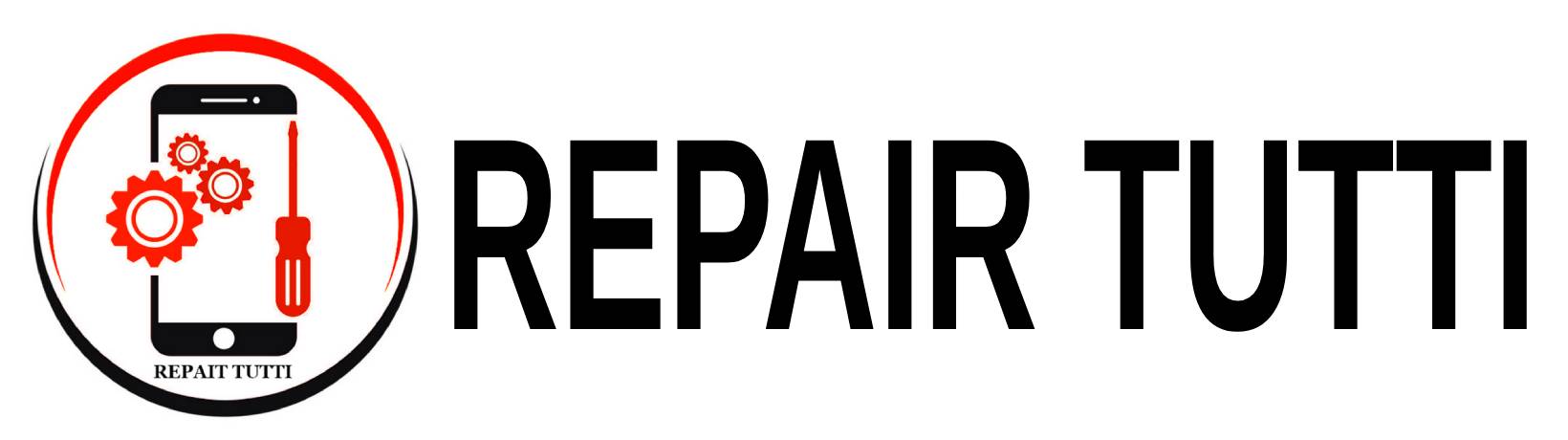

 Instagram
Instagram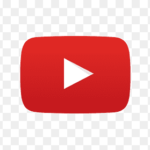 YouTube
YouTube Faccebook
Faccebook Twitter
Twitter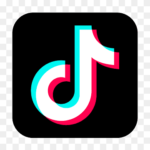 TikTok
TikTok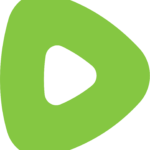 Rumble
Rumble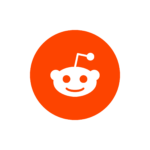 Reddit
Reddit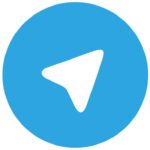 Telegram
Telegram Quora
Quora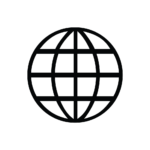 Website Traffic
Website Traffic