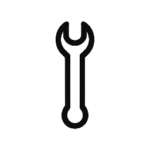Apple
Samsung
Oppo
Huawei
Redmi
Samsung FRP Server Service
€39,00Original price was: €39,00.€20,00Current price is: €20,00.iPhone dock
Rated 4.00 out of 5€399,00Original price was: €399,00.€349,00Current price is: €349,00.UPS SERVICE
Shipping & Returns
STORES
Find retail locations
FREE SHIPPING
For orders above €100
CUSTOMER CARE
For All Your Questions

Blog
Android 15 FRP Bypass Samsung Google Account Unlock (2025 Method)
Factory Reset Protection (FRP) is a security feature that protects Android devices from unauthorized access after a reset. If your Samsung phone with Android 15 is asking for the previously-signed-in Google account, this guide explains safe, legal, and up-to-date (2025) ways to regain access — including official Google and Samsung channels, proof-of-ownership steps, and what to do if you purchased a second-hand phone.
Short legal warning / ethical note
Important: attempting to bypass FRP using unofficial tools or tutorials may be illegal and can permanently brick your device, void warranties, or expose you to malware. This article does not provide bypass instructions. Instead, it focuses on legitimate recovery and support options.
What is FRP and why it exists
Brief definition: FRP (Factory Reset Protection) locks a device after a factory reset until the Google account that was last used on the device is entered.
Why it matters: prevents theft and unauthorized resale, protects user data, and is a core part of Android’s security since Android 5.1 and updated across versions — including Android 15.
Common scenarios that lead to FRP lock
You reset the phone but forgot account credentials.
You acquired a second-hand device without the previous owner removing their Google account.
Device was repaired and reset without removing accounts first.
Legal & legitimate ways to regain access (step-by-step safe approach)
Recover your Google account first
Use Google Account Recovery (try the recovery email, phone number, backup codes, or security questions used when the account was created).
If you reset your Google password recently, wait 24–72 hours before signing in on the device — Google sometimes enforces a delay for security reasons.
Contact the previous owner (if device is second-hand)
Ask them to remove the device from their Google account via Settings → Accounts or remotely remove via their Google account devices list.
Use proof-of-purchase and contact Samsung Support
If you are the original owner: gather receipt, order number, or original packaging and serial/IMEI. Contact Samsung support or visit an authorized service center with ID + proof of purchase. Authorized centers can help after verifying ownership.
Authorized carrier or retailer support
If the device was bought through a carrier or retailer, their stores sometimes assist with account recovery after proof-of-purchase verification.
Google support channels
For Google account verification issues, use Google’s official support pages and account recovery forms. Keep recovery emails and phone numbers updated to prevent lockouts.
Factory reset timing & account verification windows
If you recently changed account passwords, wait the required security window before attempting to sign in again.
Professional, authorized repair centers only
If you seek technical help, choose an authorized Samsung service center or a certified repair shop. Ask for written confirmation that they will only assist after verifying ownership.
What not to do (and why)
Don’t follow online “FRP bypass” tutorials that provide exploit tools or modified firmware — these are often illegal and carry malware risks.
Don’t pay unknown third-party services that promise to unlock without proof — you risk scams and illegal activity.
Don’t tamper with device partitions or flash unofficial firmware unless you are an authorized technician: you can permanently damage the device.
Preparing to contact support — checklist
Device IMEI/serial number (Settings → About phone or on box).
Proof of purchase (receipt, invoice, order email).
Device packaging or box.
Photo ID matching the purchase (if required).
Description of the issue, date of purchase, and the Google account email (if known).

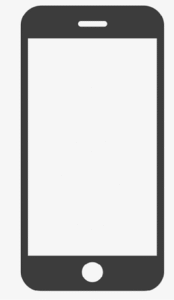

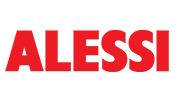
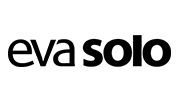
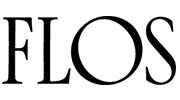
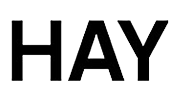
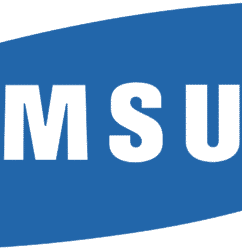



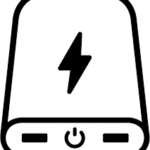 Powerbank
Powerbank