All Google Pixel FRP Bypass Android 14/15 | Easy Unlock Without PC | 100% Working Method for Pixel 8, 7, 6, 5 & More
What is FRP (Factory Reset Protection)?
FRP is a built-in security feature in Android devices that gets activated after a factory reset. When the device restarts, it asks for the last Google account linked to the device. If you don’t remember the credentials, you won’t be able to access your phone.
Key Features of FRP:
Protects your phone from unauthorized access after a reset.
Requires the previously synced Google account to unlock.
Can be a hassle if you forget your login details.
Why Do You Need to Bypass FRP on Google Pixel?
There are various reasons why users may need to bypass FRP on Google Pixel devices:
Forgot Google Account Password – If you don’t remember the Google credentials, you can’t access the phone.
Purchased a Second-Hand Pixel Device – If the previous owner didn’t remove their account, you’ll get locked out.
Accidental Reset – You may have performed a factory reset without removing your Google account.
How to Bypass Google Pixel FRP on Android 14/15 Without PC?
This method is tested and works on all Google Pixel models running Android 14 and Android 15.
Step-by-Step Guide to Google Pixel FRP Bypass (No PC Needed)
Step 1: Connect to Wi-Fi
Turn on your Google Pixel device.
Select a Wi-Fi network and connect.
Once connected, proceed to the Google verification screen.
Step 2: Use the Accessibility Shortcut
On the Google verification screen, tap on the keyboard icon or tap on the “@” symbol and hold.
Select “Keyboard settings”.
Tap on “Help & Feedback”.
Search for “Use Morse Code” and open it.
Step 3: Access YouTube & Open Chrome Browser
In the Help section, tap on “Watch on YouTube”.
Once YouTube opens, tap on the profile icon in the top-right corner.
Select Terms & Privacy Policy to open Google Chrome.
Step 4: Download & Install FRP Bypass APK
In the Chrome browser, search for “FRP Bypass APK Download”.
Download and install the FRP Bypass APK.
If you get a security warning, enable “Install from Unknown Sources” in Settings.
Step 5: Add a New Google Account
Open the FRP Bypass app and go to “Settings”.
Navigate to Accounts > Add Account > Google.
Enter your new Google account credentials.
Restart your Google Pixel device.
Step 6: Complete the Setup
After restarting, go through the setup process normally.
Your Google Pixel should now be unlocked without asking for the previous Google account!
Supported Google Pixel Devices
This FRP bypass method works on all Google Pixel devices, including:
Google Pixel 8, Pixel 8 Pro
Google Pixel 7, Pixel 7 Pro, Pixel 7a
Google Pixel 6, Pixel 6 Pro, Pixel 6a
Google Pixel 5, Pixel 5a
Google Pixel 4, Pixel 4a, Pixel 4 XL
Google Pixel 3, Pixel 3 XL, Pixel 3a
Alternative Methods to Bypass FRP on Google Pixel
1. Using TalkBack Feature
Turn on TalkBack by pressing and holding both volume buttons.
Follow the voice instructions to open the Google Assistant and access settings.
2. Using a SIM Card Trick
Insert a locked SIM card and try to access emergency settings.
Remove the SIM card quickly and access device settings.
3. Contact Google Support
If none of the methods work, contact Google support with proof of purchase.
Precautions & Important Notes
FRP is a security feature; use this guide only for legal purposes.
Ensure you remove Google accounts before resetting your device in the future.
Always update your recovery email and phone number to avoid FRP issues.
Conclusion
Bypassing FRP on Google Pixel devices running Android 14/15 is possible using the methods outlined above. Whether you have a Pixel 8, 7, 6, 5, or older models, you can use this step-by-step guide to unlock your device without a PC.
If this guide helped you, feel free to share and comment below. Also, don’t forget to subscribe for more tech tips and Android solutions!
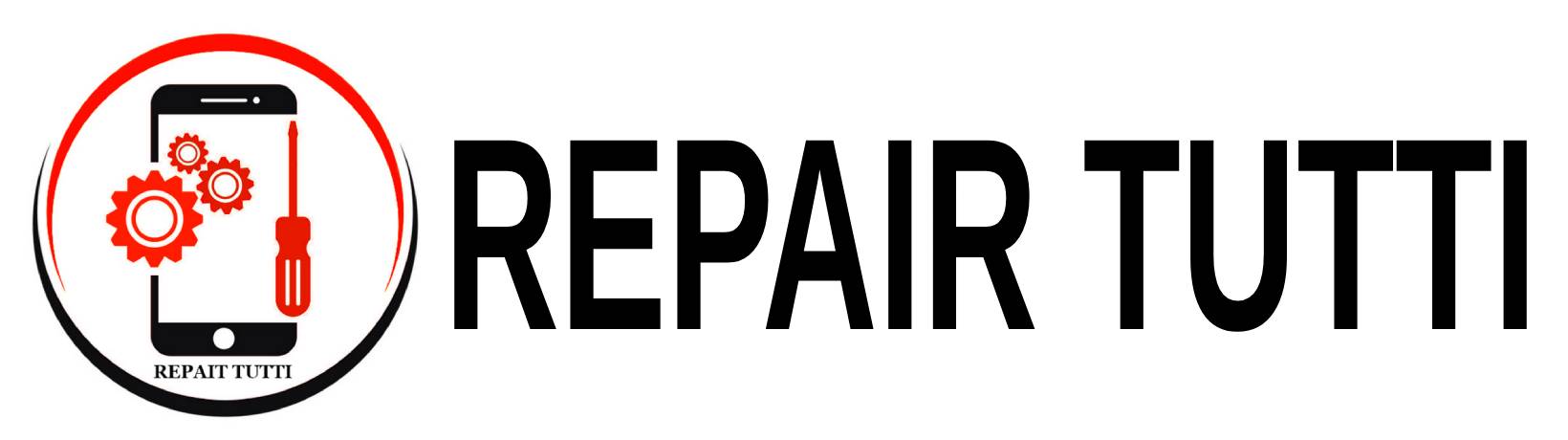

 Instagram
Instagram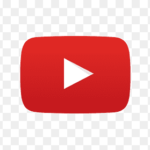 YouTube
YouTube Faccebook
Faccebook Twitter
Twitter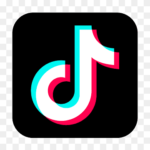 TikTok
TikTok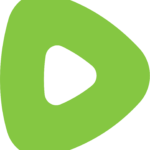 Rumble
Rumble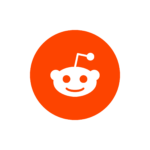 Reddit
Reddit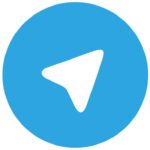 Telegram
Telegram Quora
Quora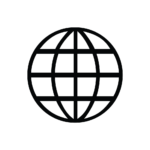 Website Traffic
Website Traffic