How to Flash Samsung Galaxy S5 (SCL23): A Comprehensive Guide
The Samsung Galaxy S5 (SCL23) has been a reliable companion for many users, but over time, you may find that its performance begins to lag or cause software issues. If you are looking to breathe new life into your device, flashing it is a powerful solution. In this step-by-step guide, we’ll walk you through the process of flashing your Samsung Galaxy S5 (SCL23) to optimize its performance and unlock its full potential.
Understanding the Basics: What is Flashing?
Flashing refers to the process of installing new firmware or software on your device, essentially giving it a fresh start. This can be particularly useful if you’re experiencing slow performance, bugs, or other software-related issues. However, it’s important to note that flashing your device will erase all data, so make sure to back up your important files before proceeding.
Step 1: Backup Your Data
Before diving into the flashing process, ensure that all your important data is backed up. This includes contacts, photos, videos, and any other files you don’t want to lose. Use cloud storage or an external device to store your backup securely.
Step 2: Download the Necessary Files
To begin the flashing process, you’ll need to download the required files. This typically includes the firmware for your specific device model and the Odin flashing tool. Make sure to download these files from reputable sources to avoid any complications.
Step 3: Enable USB Debugging
On your Samsung Galaxy S5, go to Settings > About phone > tap “Build number” seven times to enable Developer options. Then, go to Developer options and enable USB debugging. This allows your device to communicate with the computer during the flashing process.
Step 4: Enter Download Mode
Turn off your Galaxy S5 and boot it into Download Mode by pressing and holding the Volume Down, Home, and Power buttons simultaneously. Once the warning screen appears, press the Volume Up button to enter Download Mode.
Step 5: Connect Your Device to the Computer
Use a USB cable to connect your Galaxy S5 to your computer. Ensure that Odin recognizes your device; a successful connection will be indicated by a blue ID: COM box in Odin.
Step 6: Flash the Firmware
In Odin, click on the AP or PDA button (depending on the Odin version) and select the firmware file you downloaded earlier. Once selected, click the “Start” button to begin the flashing process. This may take a few minutes, so be patient.
Step 7: Complete the Process
Once the flashing process is complete, your Galaxy S5 will reboot automatically. You can then disconnect your device from the computer. It may take some time for the first boot, so don’t panic if it takes longer than usual.
Step 8: Restore Your Data
After successfully flashing your Samsung Galaxy S5, you can restore your data from the backup you created earlier. This will bring back your contacts, photos, and other important files.
Congratulations! You’ve successfully flashed your Samsung Galaxy S5 (SCL23), giving it a fresh start and optimizing its performance. Enjoy the improved speed and responsiveness of your device as you explore its enhanced capabilities.
Remember, flashing your device involves risks, and it’s essential to follow the instructions carefully. If you’re unsure or uncomfortable with the process, consider seeking assistance from experienced users or professionals. With the right precautions, flashing can be a powerful tool to rejuvenate your Samsung Galaxy S5 and extend its lifespan.
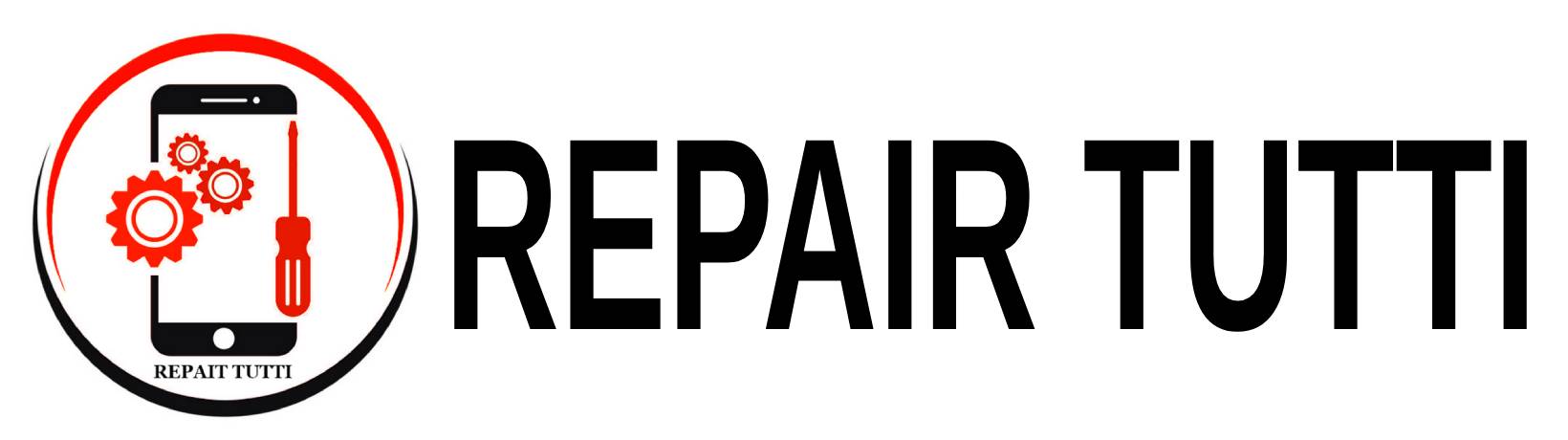

 Instagram
Instagram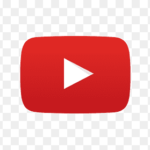 YouTube
YouTube Faccebook
Faccebook Twitter
Twitter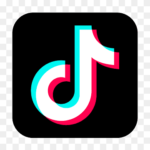 TikTok
TikTok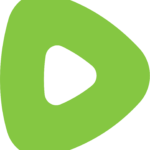 Rumble
Rumble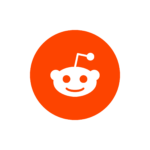 Reddit
Reddit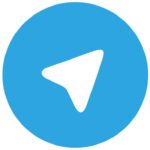 Telegram
Telegram Quora
Quora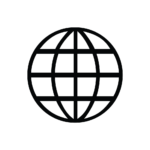 Website Traffic
Website Traffic